gbcam2png: Game Boy Camera save RAM photo to PNG
Introduction
The Game Boy Camera is a Game Boy peripheral for taking low resolution (128 x 112, i.e. 14There are a few ways (here's mine) to read the content of the cartridge RAM and store it in a file.
Photos contained in the save file can be extracted using special software. I found one named GBCameraDump, for Windows. It works fine in Wine, so even on other OSes it can be used to convert the photos to bitmap (.bmp) files.
Even though the above tool already existed, I decided to make my own. I began by doing a command-line tool for Linux outputting .png files.
Then, somewhat inspired by a Javascript N64 controller pak (memory pak) editor I knew of, and wanting to play with HTML5 Canvases, I made yet another tool, this time using Javascript/HTML5!
Here are a few pictures I recently took. The color theme matches what you get when the camera is used on a Game Boy Player (on a Gamecube).







Javascript/html5 tool
The Javascript/HTML5 runs in a web browser (locally) and will read from a file you select on your hard drive.Features:
- Displays the "large" (128x112) photos.
- Also shows deleted photos.
- Customizable color theme (using hex color codes) for the 4 "grey" levels.
- 3 built-in color themes: Black and White, Gameboy and Gameboy player.
- Export to .PNG using the "Save as..." browser features from the right-click on image menu.
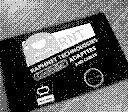
Black and White

Game boy

Game boy player
The tool is available here: gbcamtool.html
Command-line tool
The command-line version is more powerful than the Javascript version, however you will need to compile it to use it. (for now)Features:
- Extract "large" photos (128x112) to .PNG
- Extract "small" (thumbnail) photos to PNG
- Extract the "Game Faces" photo to a .PNG
- Recover deleted photos
- Single photo or batch (all photos) extraction
- List photos
Use
Displaying help with -h
Options:
-h Display this help text
-i index Source image index (first image is 0). Default: 0
-g Use gameface as source photo
-o output.png Export a single photo to a .png file
-b basename Export all photos to png files, using the specified basename
-d Display selected photo (see -i) to the terminal
-l List photos in save file
-a Also export deleted photos
-s Export/display small photos (32x32) intead of large photos (128x112)
-v Be verbose
Listing photos (shows which one are active and deleted)
./gbcam2png source.sav -l
Exporting a single photo (index 0) to a .png file
./gbcam2png source.sav -i 0 -o output.png
Exporting all active photos
./gbcam2png source.sav -b testPour chaque photo active (c'est à dire, qui n'a pas été effacée) un fichier nommé testXX.png (où XX correspondra à l'index de la photo, compté depuis 00) sera créé.
Exporting all photos, including deleted ones
./gbcam2png source.sav -b test -a
Displaying a photo in a terminal (-d)
Since the resolution is quite low, displaying a photo by controling the terminal background color (using ANSI/VT100 codes) is possible. A very small font must be used however, and the aspect ratio is off..../gbcam2png source.sav -i 15 -d
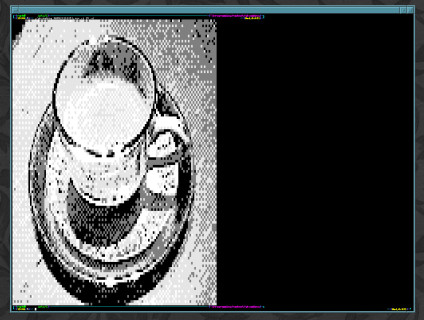
 This project is also available on GitHub!
This project is also available on GitHub!To request features, report issues or contribute, you may send me an email or use the GitHub repository:
https://github.com/raphnet/gbcam2png
My technique to read RAM
The N64 to USB adapter I desgined, combined with its PC-side management software, supports the N64 Transfer Pak. The Transfer Pak makes it possible to read/write from/to a Game boy cartridge, ROM or RAM, and the management software can do so for several types of Game boy cartridges.Since version 2.1.14, the management software is also able to read and write the Game Boy Camera RAM.
So to transfer photos to my PC, I use the following:
- A raphnet-tech N64 to USB adapter (V3)
- A N64 controller
- A Transfer Pak
- A Game Boy Camera
Here are all the above items in action:
Backing up the cartridge RAM is a simple matter of accessing the Transfer Pak -> Read cartridge RAM to file... menu and entering a suitable file name.
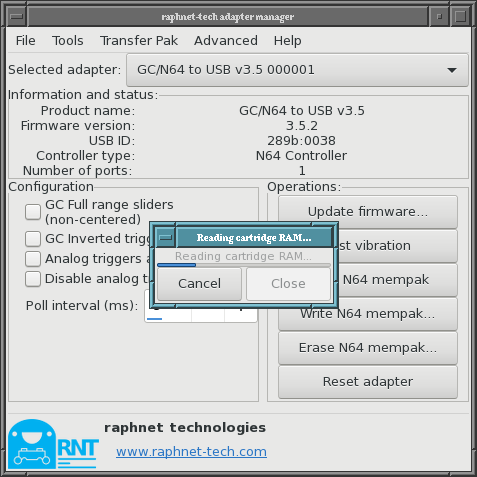
Reading the RAM completely takes less than 1 minute. Then you use the tool of your choice to view and extract the photos.
A quick overview of other approaches
There are other ways to retrive pictures from a Game boy camera. Here are a few:- Taking a picture of the Gameboy screen
- Using the Super Game Boy or the Game Boy Player with a video capture card
- Printing the pictures using a Game Boy printer
- Using a Game Boy printer emulator (the pictures are received directly by a PC pretending to be a printer) https://github.com/mofosyne/arduino-gameboy-printer-emulator
- Use a product called Mega Memory Card to read the camera RAM, then copy it to a reprogrammable Game boy cartridge. And then read the cartridge content trough USB (or SD card, depending on the cartridge). Source: Source: http://jamesumber.com/how-to-transfer-photos-from-a-game-boy-camera/




