wusbmote: Wiimote accessory to USB adapter
Project overview
This time, for a change, I decided to create an adapter that uses controllers from this era, as in still sold in stores, as new items, and no, not in one of those wireframe bins full of items sold at a price 4 times less than the original. (Still, I do know many treasures are found there...)Specifications
- USB HID Compatible. No drivers required on most systems (Win7, Win8, Win 8.1, 32&64 bit, Linux)
- The connected peripheral can be changed on the fly.
Joystick mode (default)
- Supports the Nunchuk, official version and clones, at its full resolution (8 bit for th eXY joystick and 10 bit or the accelerometers)
- Supports the Wii classic controller (Tested RVL-005 and RVL-005(-02)) and clones (such as the HORI Battle pad for Wii U). By default, the analogic L slider is disabled. Hold HOME for 3 seconds to toggle between enabled/disabled. (Required to complete button assignment in many games)
- Partial support for the Wii motion plus. Connecting a peripheral to the Wii motion plus is NOT supported. Yaw, Roll and Pitch speeds scaled down to fit in the 10 bit USB report which severely limits precision.
Mouse mode (Since version 1.2)
- Note: This mode must be enabled using the configuration tool
- Supports the Nunchuk, official version and clones. Joystick: Pointer. Scrolling is possible by pressing C while moving the joystick.
- Supports the Wii classic controller (Tested RVL-005 and RVL-005(-02). Left stick: Pointer. Right stick: Scroll.
- Configurable: Divisor (controls speed), dead zone, scrolling threshold, invert scroll direction.
Applications
There are no doubts regarding the usefulness of the Classic controller since it is basically a Playstation controller. But what about the much simple Nunchuk controller? With only two buttons and one joystick, I was not sure it would be very useful. But during testing, I quickly realized I was wrong. This controller is perfect for simple games as found for the Sega Master System and of course, NES.Nunchuk pros:
- Playing with a single hand is possible. The other hand is therefore freed and usable to drink wine or use a smartphone while keeping a distracted eye on the game (especially during "grinding" in RPG games).
- Not being required to use two hands also allows one to assume postures that would not have been possible otherwise such as playing with an arm relaxed, far from the other hand, hanging below the chair...
- Playing with either hand is also surprisingly easy.
- Only two buttons is not much. Luckily for NES games, the missing buttons, start and select, are not used too often. Using the keyboard to control these is not too inconvenient though.
- The accelerometers are not very useful at the moment.
Pictures
Here are a few pictures of the project and the supported peripherals:Please send me your pictures if you build this project! I would be happy to add them here.
Schematic
An Atmel Atmega8 (or Atmega8a), clocked with a 12mhz crystal is used.3.3v supply
A 3.3v source is required by the game controller and for the R4 and R5 pull up resistors in the above schematic. A voltage regulator reducing the USB 5v supply to 3.3 volt can be easily implemented using the popular LM317 integrated circuit such as suggested for the N64/Gamecube to USB project: http://www.raphnet.net/electronique/gc_n64_usb/index_en.php#2
Wii connector
There a the following options:
- Cut an extension cord. (There are a lot on eBay and they are cheap)
- Use an equivalent connector (Sold in my online store)
- Use the connector from a damaged Wiimote. (On eBay, just search for "broken wiimote")
- Using no connector is also possible. Just cut the Nunchuk / Classic controller cable. (Only recommended when installing/building the circuit inside a controller)
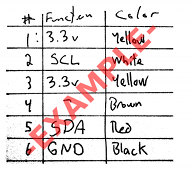
Very important: Do not blindly follow the colors in the above example. Sorry to insist, but blindly following a color code may result in a non-functional project, or worst, into permanent damages to your equipment (Controllers, PC, House?). Whatever happens, I will not be held responsible.
What about the cable shield?
Simply connect it to GND.
PCB
As is often the case, I used my multiuse pcb2 circuit which is designed to use an Atmega8 with all the components required for this USB implementation:The wiimote wires on the second picture are intentionally desaturated since it is dangerous to follow them blindly, as stated in the schematic section.
Software
| Version v1.3 May 29, 2014 (Thursday) |
|---|
Configuration improvements:
|
| File(s): wusbmote-1.3.tar.gz (129 KB) wusbmote-1.3-m8.hex (19.1 KB) wusbmote-1.3-m168.hex (19.9 KB) |
Show previous releases...
| Version v1.2.1 May 11, 2014 (Sunday) |
|---|
Quick fixes:
|
| File(s): wusbmote-1.2.1.tar.gz (122.2 KB) wusbmote-1.2.1-m8.hex (17.2 KB) wusbmote-1.2.1-m168.hex (17.9 KB) |
| Version v1.2 May 4, 2014 (Sunday) |
|---|
New features:
|
| File(s): wusbmote-1.2.tar.gz (111.7 KB) wusbmote-1.2-m8.hex (17.3 KB) wusbmote-1.2-m168.hex (18 KB) |
| Version v1.1 April 26, 2014 (Saturday) |
|---|
Maintenance release:
|
| File(s): wusbmote-1.1.tar.gz (102.7 KB) wusbmote-1.1.hex (10.8 KB) |
| Version v1.0 November 4, 2012 |
|---|
Initial release.
|
| File(s): wusbmote-1.0.tar.gz (81.7 KB) wusbmote-1.0.hex (11.5 KB) |
 This project is also available on GitHub!
This project is also available on GitHub!To request features, report issues or contribute, you may send me an email or use the GitHub repository:
https://github.com/raphnet/wusbmote
The source code is available under the GPLv2 license. See License.txt for more information. The project compiles with avr-gcc.
Using .hex files
- Atmega8: The *-m8-*.hex or *.hex files prior to version 1.4 are for programming an Atmega8. The fuse bytes for Atmega8 are: high byte = 0xc9, low byte = 0x9f.
- Atmega168: The *-m168*.hex files are for programming an Atmega168. The fuse bytes for the Atmega168 are: high=0xdd, low=0xd7, extended=0x01
For informations about how to program an AVR MCU, visit my AVR programming page.
USB implementation:
I used an Atmega8 which does not support USB natively so I used the V-USB software only USB driver for AVRs.
Combinaison Vendor ID/Product ID USB:
In order to prevent driver problems and conflicts, please do not re-use my VID/PID pair for derived or other projects. Instead, please obtain your own.
Configuration
A command-line tool for configuring the adapter is supplied with the source code under the tool/ directory. At the moment, I only tested it under Linux, but as hidapi also supports Windows and Mac OS X, it should be possible to use the tool under those OSes as well.Note that:
- The parameters configured with the tool are saved in the adapter and will be restored the next time the adapter is used.
- This tool requires adapter firmware v1.2 or newer to work.
Help
Display help:$ wusbmote_ctl --help ./wusbmote_ctl [OPTION]... [COMMAND].... Control tool for WUSBmote adapter. Version 1.1.1 Options: -h, --help Print help -l, --list List devices -s serial Operate on specified device (required unless -f is specified) -f, --force If no serial is specified, use first device detected. Configuratin commands: --set_serial serial Assign a new device serial number --mouse_mode Put the device in mouse mode --joystick_mode Put the device in joystick mode --mouse_divisor val Set the mouse rate divisor (Higher = slower). Typ: 4 --mouse_deadzone val Set the deadzone for mouse mode. Typ: 5 --scroll_joystick_invert val Invert joystick scrolling direction. (0 = normal, 1 = inverted) --scroll_nunchuck_invert val Invert scroll direction (0 = normal, 1 = inverted) --scroll_nunchuck_threshold val Set the nunchuck roll threshold for scrolling. Typ: 127 --scroll_nunchuck_step val Set the scroll step size (Higher = more scrolling). Typ: 5 --scroll_nunchuck_c val Enable/disable scrolling by move + C. (1 = enable, 0 = disable) --scroll_nunchuck_c_threshold val Stick deflection threshold for scrolling. (Typ: 64)
Example: Listing adapters
Each adapter has an unique serial number which can be used to configure a specific adapter, even if several are connected to the same computer. The --list command will display the serial numbers.If you only have one adapter, you may use the --force option which will configure the first (and only) adapter from the list.
$ ./wusbmote_ctl -l Simply listing the devices... Found device 'WUSBmote_v1.2', serial '1001' 1 device(s) found
Enabling mouse mode
By default, the adapter is in joystick mode. Mouse mode must be explicitely enabled. Note that you must use the serial number corresponding to your adapter (not 1001 as in the example below. See listing adapters above). Note: When switching between mouse and joystick mode, the adapter must be disconnected and reconnected for the setting to become effective../wusbmote_ctl -s 1001 --mouse_mode Setting mouse/joystick mode...command result: 0
Mouse configuration
- If the mouse pointer moves too quickly (or too slowly), speed can be adjusted using the --mouse_divisor option. Higher values result in a slower moving pointer.
- If the pointer is moving even though the joystick is centered, try increasing the dead zone using --mouse_deadzone. Ideally, this value should be kept as low as possible for better control. Note that the dead zone is applied after the scale is adjusted (--mouse_divisor). The higher the divisor, the smaller the required deadzone (if needed at all) becomes.
Permissions under Linux
Typically, it won't be possible for a normal user to configure the adapter:./wusbmote_ctl -s 1001 --mouse_mode Error opening device. (Do you have permissions?)A quick fix is to run the tool as root using sudo:
sudo ./wusbmote_ctl -s 1001 --mouse_mode Setting mouse/joystick mode...command result: 0
References
The following pages have been extremely useful for this project:http://www.hardwarebook.info/Wiimote_Expansion_Port
http://wiibrew.org/wiki/Wiimote/Extension_Controllers
http://wiibrew.org/wiki/Wiimote/Extension_Controllers/Nunchuck
http://wiibrew.org/wiki/Wiimote/Extension_Controllers/Classic_Controller
http://wiibrew.org/wiki/Wiimote/Extension_Controllers/Wii_Motion_Plus
Disclaimer
I cannot be held responsible for any damages that could occur to you or your equipment while following the procedures present on this page. Also, I GIVE ABSOLUTELY NO WARRANTY on the correctness and usability of the informations on this page. Please note, however, that the procedures above have worked in my case without any damages or problems.Now you cannot say that I did not warn you :)
 Ready to use adapters available
Ready to use adapters available


